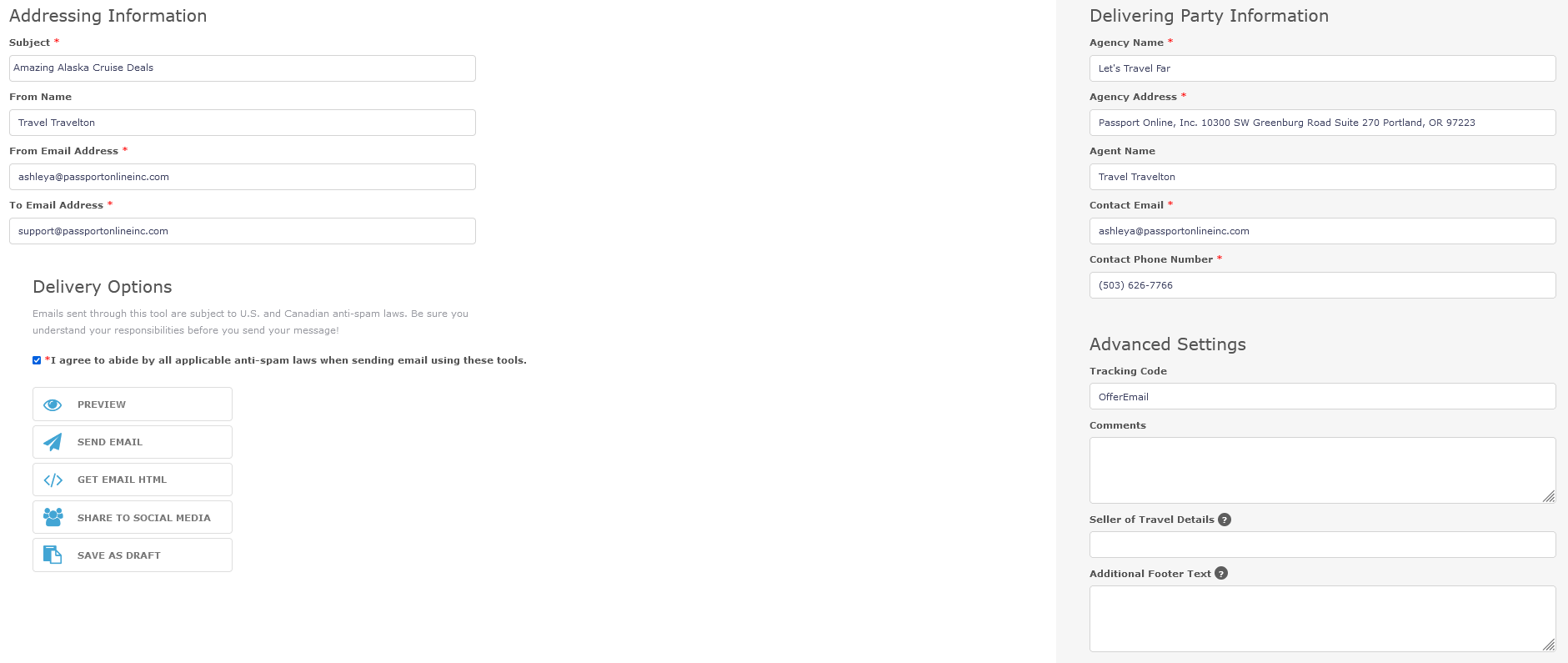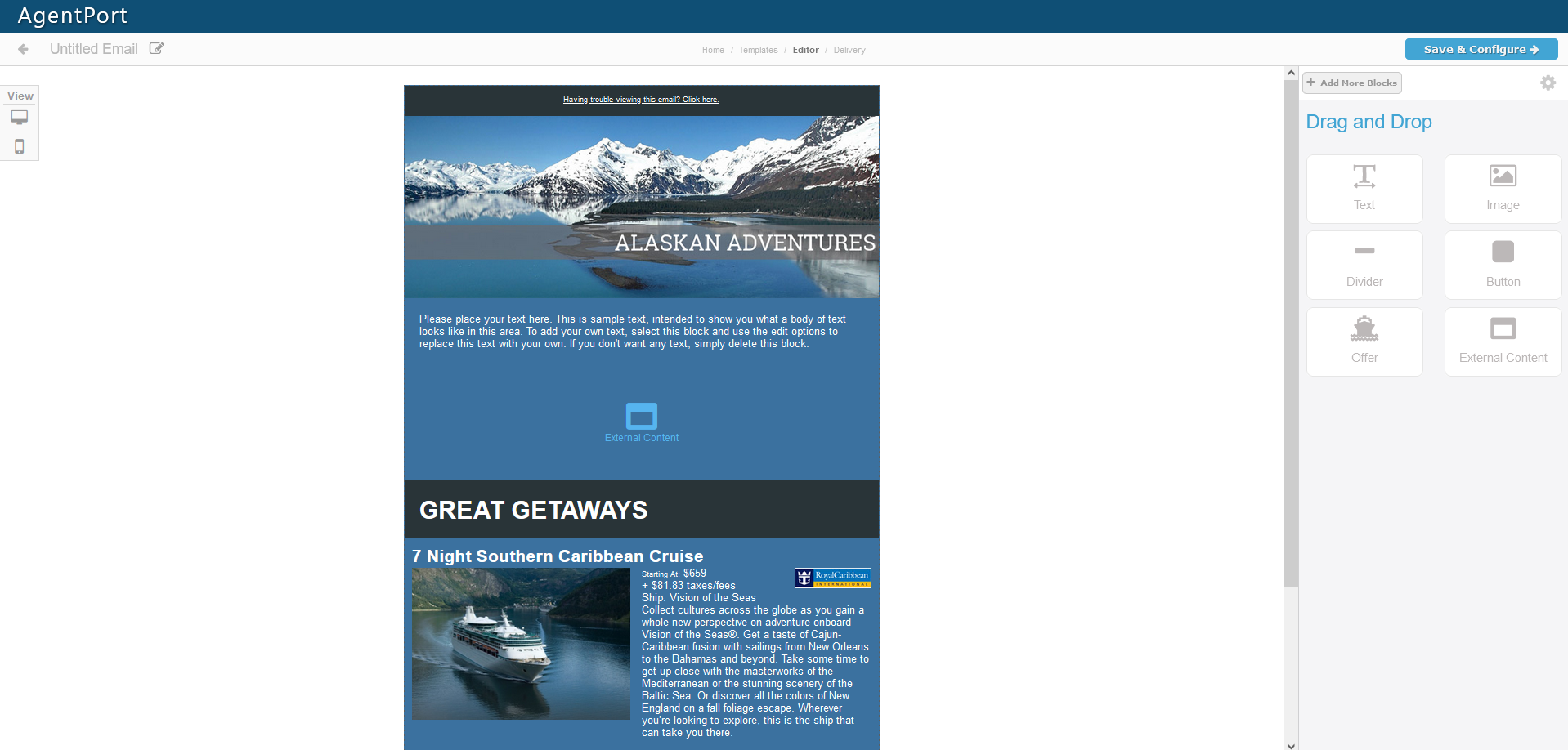Email Quick Start Guide
Adding Offers
Adding offers to clipboard
- Search desired offer parameters.
- Add up to three offers by checking the compare checkbox and click Add to Clipboard.
- Select which offers you want to send in your email, and click Send Email.
- Choose or create an email template.
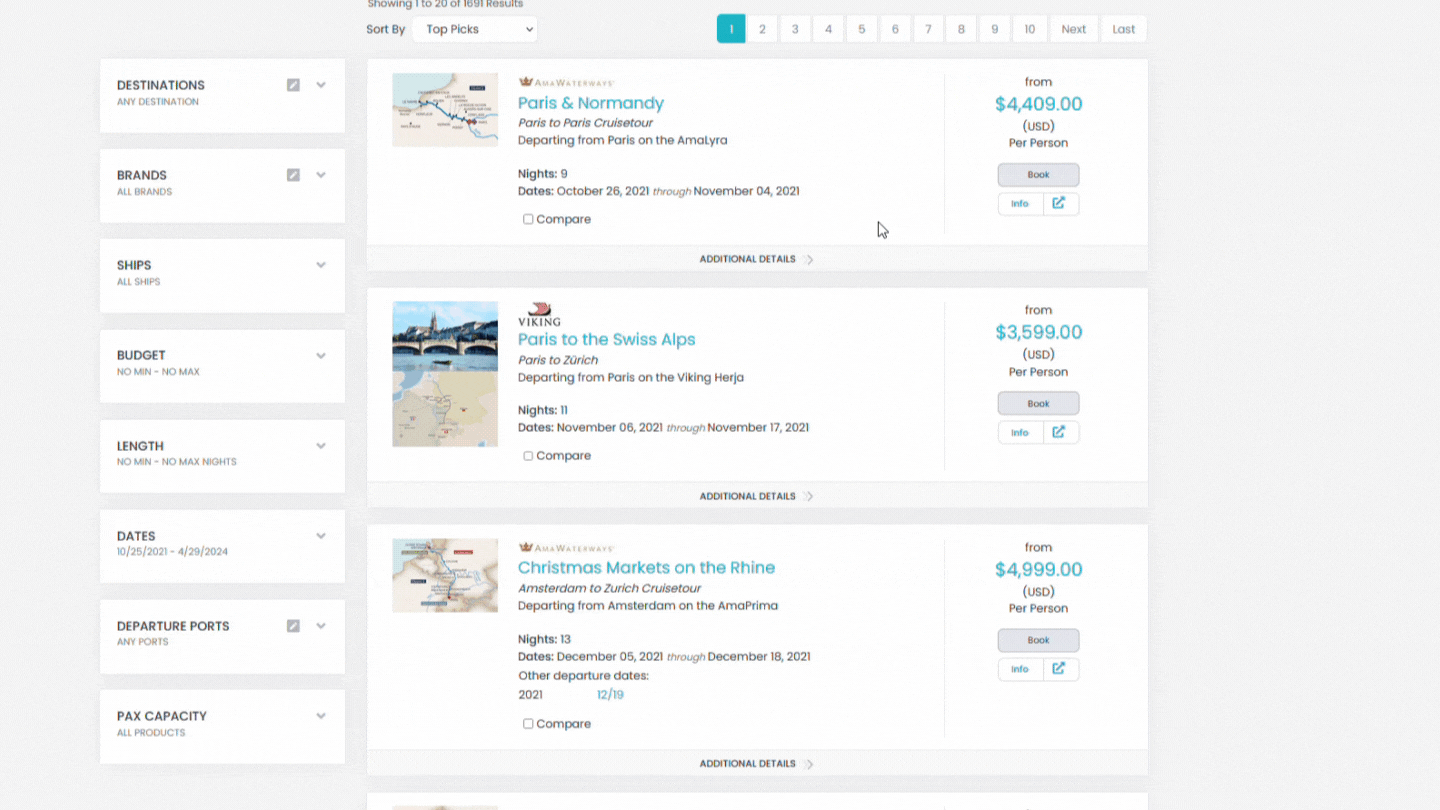
Choosing a Template

Templates are a great starting point and can be customized to fit your needs.
If you'd prefer to create your email without using a template to start, select Create Blank Email.
Use the links on the left to view templates by category, and click Select underneath a template to get started.
Want customers to better recognize you?
Adding consistent, identifiable branding is a great way for customers to remember you by.
Try adding:
- Your brand colors
- Logo image
- Profile picture
- Consistent voice
Sending Your Email
Once your email is complete, simply fill out the appropriate fields to send it to the desired recipient.
The required fields that must be completed will have a red asterisk next to the field name.
Additionally, the box at the bottom left must be checked to send an email.
Want to send a mass marketing email?
The email marketing tool will allow you to send to only one email address at a time. It is recommended you send all marketing emails to yourself first and then forward them to your customers from your chosen email program to utilize your contact list.