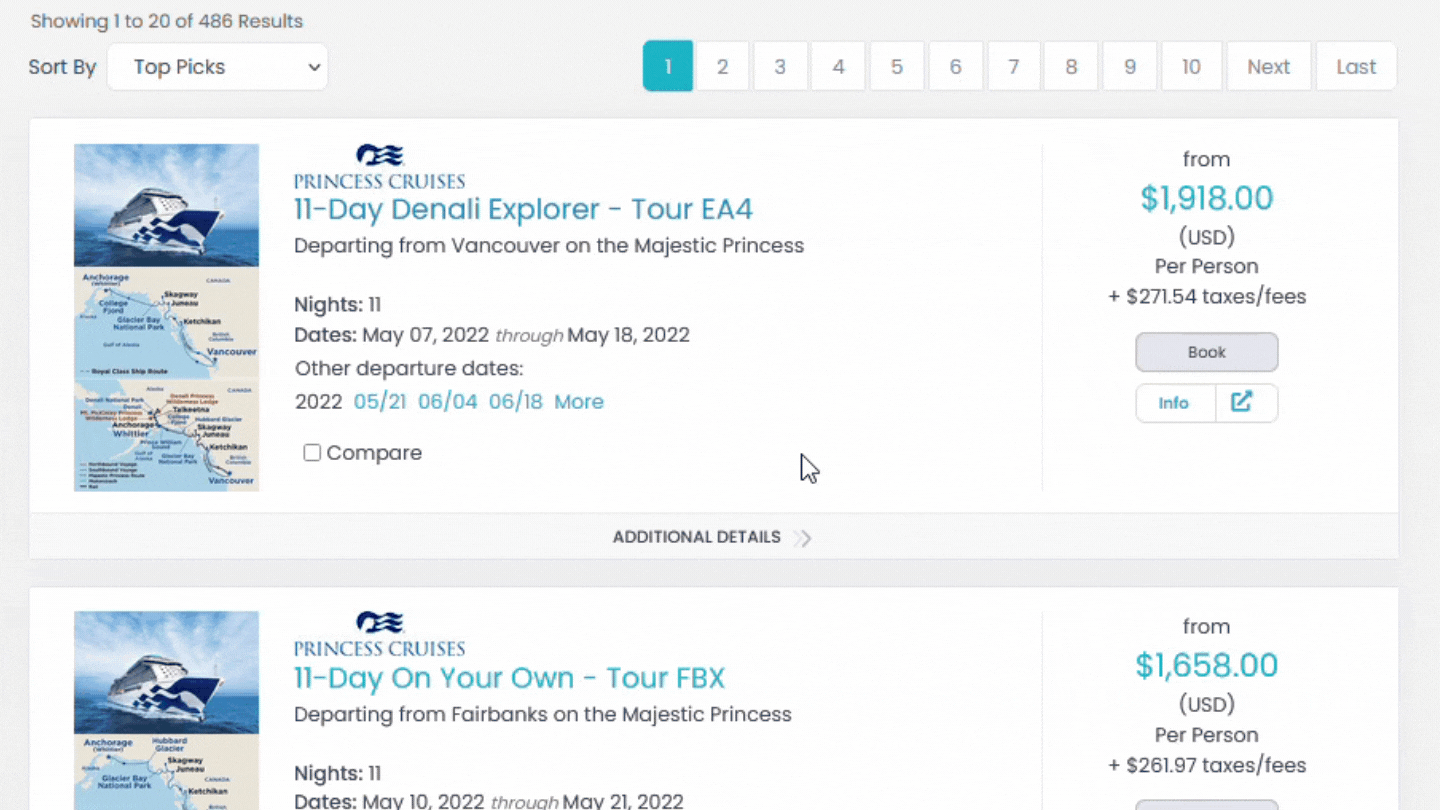Search Results
After you initiate a search, the Search Results page will appear. There are two different search results views you can select from, Grid View, and Non-Grid View.
- Social Media Share: Select from the different social media icons to easily share the search results page to your social media channels.
- Departure Dates Display: The default way that offers will display is to group trips with the same itinerary with multiple departure dates as a single entry in the search results. You can choose to display each departure date as a separate item, however, by selectin the + icon.
- Switch Views: Use these to switch between the Grid View and the Non-Grid View
- Travel and Sub-Travel Types: The offers included in your search results will be bucketed into Travel Types and Sub-Travel Types. You will see a display of how many offers within your search results fall into each category.
- Search Parameters: The search parameters that you used will show here with the option to edit or narrow your search parameters further.
- Sort Options: In the Grid View, you can select the column titles to re-sort your search results by that respective category; in the non-grid view, you can re-sort your search results by the different options given in the Sort By drop-down menu.
- Info: To see more detailed information about the offer, you can select either the Info button to be brought to the Detailed Information Page that will display all available information.
- Book: Depending on the product you have enabled with Passport Online, the Book button will either launch the online booking engine or bring you to a booking information page on booking the offer.
- Quick View: Clicking the pop-out button will open a quick view of the offer. Click Full Details on this window to see the complete offer.
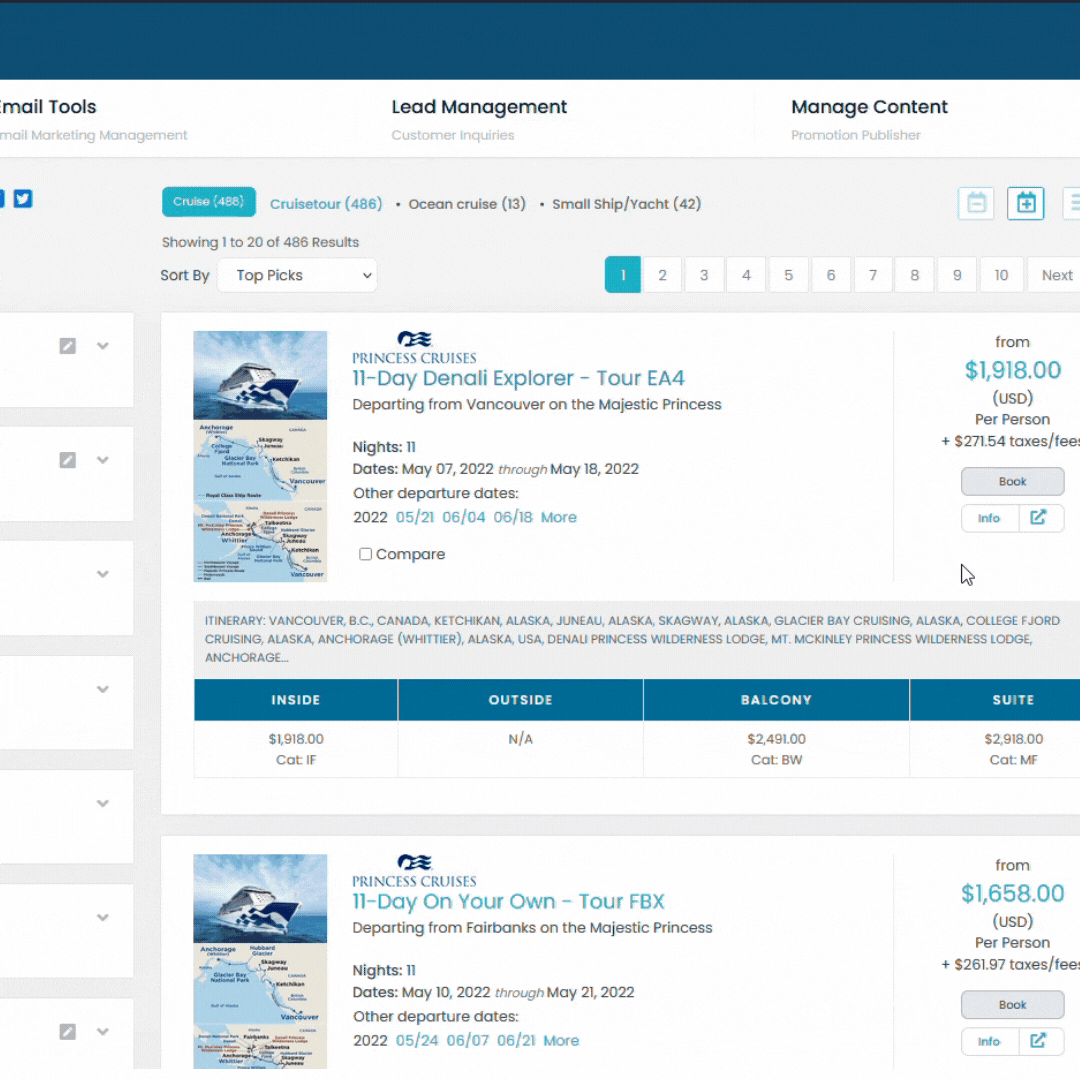
Additional Details
Clicking Additional Details on the Non-Grid View will expand with more offer trip information